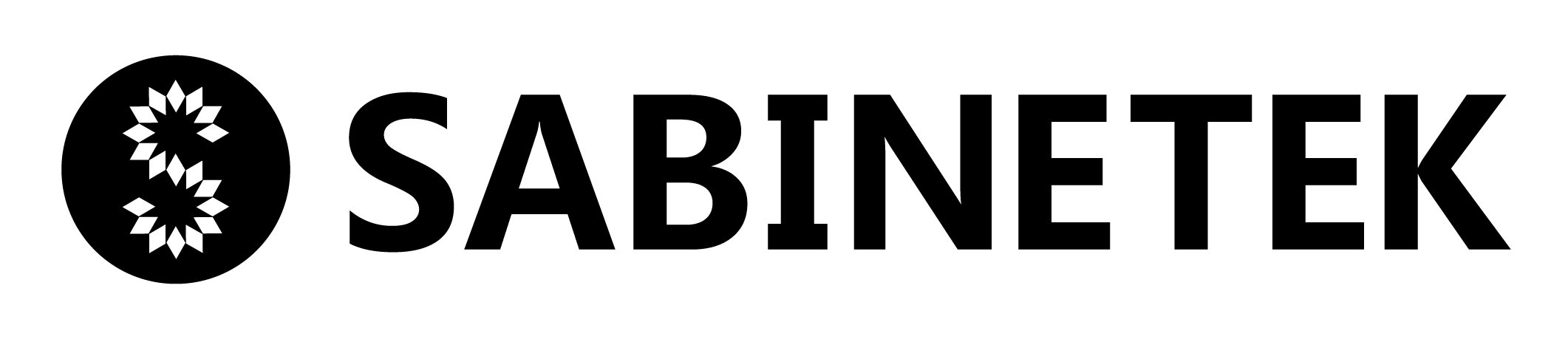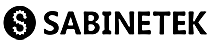Q1 How to shoot vlog videos with SmartMike+?
Answer:
- Using the SMike+ app: Find the SMike+ app download barcode on the box or find the SMike+ on Apple App Store or Google play store.
- Using third party camera apps such as FilMic pro. Please note that not all apps are supported due to app compatibilities, and only 8KHz/16KHz is supported with these apps.
- Using native app on iOS or Android - Two SmartMike+s are needed in this case. To pair the two SmartMike+s in M/S mode and use the Sabinetek TRRS 4 pole connector to connect to any one of the paired SmartMike+s as receiver and the other as wireless microphone.
Q2 How to record interviews with SmartMike+?
Answer:
The SMike+ app provides “Interview” mode for SmartMike+. Just clip the SmartMike+ on the interviewee’s collar and use the SMike+ for audio or video interview. The audio of the interviewer can be captured by the microphone of mobile phone and the audio of the interviewee can be captured by the SmartMike+ clipped on the interviewee’s collar. Both audios will be mixed on SMike+ app.
Q3 How to make group talking videos with SmartMike+ in TWS mode?
Answer:
The SMike+ app supports two SmartMike+s recording simultaneously. Connect the two SmartMike+s with mobile phone via Bluetooth. Once connected, SMike+ will indicate two SmartMike+ are connected. Audios from the two SmartMike+s will then be recorded and wirelessly sent back to mobile phone automatically. The audios are mixed with video with synchronization.
Q4 How to pair two SmartMike+s in M/S mode?
Answer:
With any two SmartMike+s in power off state, press the power button of one to boot and hold for 10 seconds. This SmartMike+ enters master paring mode and the LED blinks in green. Then take the other SmartMike+ and press the power button to boot and hold for 3 seconds. This SmartMike+ then enters slave pairing mode and the LED blinks in blue. Bring the two SmartMike+s close to each other and the pairing will be done automatically. The M/S mode paired SmartMike+s can be applied in many scenarios without the SMike+ app, such as live streaming, native app, third party camera apps and DSLR.
Q5 How to shoot videos with background music mixing?
Answer:
Music from any music apps can be mixed into SMike+ videos as background music. Choose the music you like from any music app in the first of playlist. While shooting videos via SMike+, the button of the SmartMike+ is a hot key to start/pause background music by double clicking it. The background music (BGM) mixes with vocal together, and then is sent back to the mobile phone for video synchronization. You can monitor the BGM via the earbud in 3.5mm jack of SMartMike+ for synchronized dancing or singing.
Q6 What are the microphone selections with SmartMike+?
Answer:
There are multiple microphone selections for users to choose, which include internal microphones in SmartMike+ and external microphones, such as microphone on external headset and unidirectional microphone, or microphone on mobile. You can configure them in the parameter panel with Pro mode.
Q7 What is the effective distance for wireless recording?
Answer:
The effective distance is 10 meters from the SmartMike+ facing the mobile phone.
The distance might change due to environmental factors such as too many Wi-Fi hotspots nearby.
Q8 What if I can’t receive verification code?
Answer:
Please make sure the mobile phone used for verified has a local phone number in your country. Try again, and if still fails, please contact us for manually verification at Sabine.dev@sabinetek.com or sales@sabinetek.com.
Q9 Where is the saving path in Android phones?
Answer:
Documents including video (.mp4), audio (.aac) and subtitle(.srt) are stored in storage/SmartMike/video,storage/SmartMike/audio and storage/SmartMike/cache/subtitle.
Q10 How to work with DSLR?
Answer:
Pair any two SmartMike+s in M/S mode and connect either one of the two paired SmartMike+s to DSLR via TRS 3pole connector. The other SmartMike+ acts as wireless microphone for recording. Adjust the gain of external mic on DSLR accordingly to proper level. To adjust the gain level, press the power button on the remote SmartMike+ in a sequence of Medium-Low-High.
Q11 How to use SmartMike+ in live streaming on mobile phone?
Answer:
Pair any two SmartMike+s in M/S mode and connect either one of the two paired SmartMike+s to mobile phone via Sabintek TRRS 4pole connector as a receiver. The other paired SmartMike+ acts as wireless microphone for recording. Any live streaming app such as Facebook can acquire the wireless audio from SmartMike+ in live broadcasting. Meanwhile, for any music apps that play music while live streaming, the music will be mixed into the vocal as background music for live broadcasting. Please note that volume adjustment of music is necessary to ensure the BGM is in proper level. And the BGM could be monitored via earphone via3.5 mm jack on the SmartMike+.
Q12 How to use SmartMike+ in PA (Public addressing) scenario?
Answer:
Pair any two SmartMike+s in M/S mode and connect any either one of the two paired SmartMike+s to a speaker via 3.5mm aux or line-in with a 3.5mm TRS connector. The other paired SmartMike+ acts as wireless microphone for recording. To adjust the gain level, press the power button on the remote SmartMike+ in a sequence of Medium-Low-High. To avoid loudspeaker howling, adjust the output of the receiving SmartMike+ and the volume of the speaker to adequate level. And ensure the distance between speaker and the remote SmartMike+.
Q13 How to control the light of SmartMike+?
Answer:
The working status of the LED on the SmartMike+ while recording is adjustable in the settings of the SMike+ app. There are three status available: off/ blinking/ breathing.
Q14 How to use the SmartMike+ as a remote control for the app?
Answer:
The power button is also a remote-control button while recording by SMike+.
Single Click: Press the button once on SmartMike+ to start shooting/recording while in stand-by status and to stop shooting/recording while in recording status.
Double Click: Double click is an adjustable feature in the SMike+ app. While shooting/recording is in process, the options are to remote control the front/back camera switch or start/pause background music play from any background music app by double-clicking the power button of the SmartMike+.
With earbud connect to the SmartMike+, single click the power buttonhole answer or hangup phone call
Q15 How to update app and the firmware of SmartMike+?
Answer:
The app SMike+ and the firmware of SmartMike+ are upgrade OTA (Over the Air) available. An update of SMike+ can be reached via iOS App Store or Google Play store. And an update of the SmartMike+ will be indicated in SMike+ in its setting page if there is new update available. user can click on the “Firmwre” version to check and upgrade.
Q16 How to work with native or third-party camera apps on the phone?
Answer:
Pair any two SmartMike+s in M/S mode and connect either one of the two paired SmartMike+s to mobile phone via Sabintek TRRS 4pole connector as a receiver, the other paired SmartMike+ acts as wireless microphone for recording. This works with native app or any third-party camera apps on the phone. Make sure the gain level is adequate. To adjust the gain, press the power button of the SmartMike+ as wireless microphone in a sequence of Medium-Low-High.
Q17 How to identify the SmartMike+s in TWS mode while shooting group talking video?
Answer:
In TWS mode, two SmartMike+s connect to the SMike+ app and can be identified by pressing the “Find Mike” button in parameters of SmartMike+s. Click on the “Find Mike” of any paired SmartMike+, the LED will blink accordingly. To ensure the orientation of audios are synchronized with the video content.
Q18 How to configure the signal mixing?
Answer:
Signal mixing can be configured as audios from two SmartMike+s, audios from SmartMike+ and microphone on a phone, audios from SmartMike+ and external microphone or audios from any microphone and BGM (gain is adjustable in parameters). There will be some floating tips about the mixing mechanism on the panel of app.
Q19 How to change the gain of the microphone in M/S mode?
Answer:
For any two SmartMike+s paired in M/S mode, press the power button on the paired SmartMike+ to change the output gain level of the SmartMike+ sending to the other one. The gain sequence while pressing the button is Medium-Low-High.
Q20 How to make stereo pickup in the case of playing guitar and singing?
Answer:
Attach an external earphone with microphone onto the SmartMike+ via a 3.5 mm jack to obtain the stereo pickup while playing guitar and singing at the same time. Make sure the internal and external microphones are switched on in parameter. The external mic on earphone will be close to vocal and the internal mic on SmartMike+ will be close to guitar, so this is so called AB stereo pickup. Of course, you can make simultaneous mixing with BGM streaming.
Q21 How to use the auto caption generation feature?
Answer:
The feature auto caption generation for video is powered by the AI capability of Alibaba in China and Google in other regions. There is a “CC” icon shown at the bottom of screen after finishing video shooting. There are language options available depending on the AI capabilities.
Q22 How to share recordings or videos to other apps?
Answer:
At the upper left corner of the main screen in the SMike+ app, “My Clips” can be used to find the list of recordings or videos. Each one can be shared or deleted by left sliding the item to find the options.
Q23 How to transfer recordings to computer?
Answer:
In “My Clips”, there is a cloud icon at the upper right corner. Recordings or videos can be transferred to computer via Wi-Fi.
Q24 How to share subtitle file?
Answer:
After the caption is generated, a share icon next to the CC icon can be used for sharing. File to be shared could be the original video or video with subtitle or the subtitle file(.srt) only.
Q25 How to use SmartMike+s in two-way communication?
Answer:
Pair any two SmartMike+s in M/S mode, the two SmartMike+s are able to communicate in two ways in real-time. Plug an earbud on each paired SmartMike+, the two SmartMike+s act as a two-way walkie talkie. The feature helps to improve communication efficiency in noisy environment.
Q26 What is unique about Sabinetek Bluetooth technologies?
Answer:
Classic Bluetooth application in audios are A2DP for downstream stereo playback in high quality and HFP for bidirectional stream in mono and low quality (8KHz、16KHz). The two profiles are mutual exclusive, which means they can’t work at the same time. So traditional Bluetooth could not transmit high quality sound and could not make recording together with simultaneous mixing with stereo stream.
Sabinetek Bluetooth technologies (SWISS) provide two ways high quality (44.1/48KHz) audio transfer capability and are fully compatible with A2DP and HFP. The inter-operation between SWISS and A2DP allows for any music downstream apps playback as background music and make high quality recording, mixing and transmission at the same time.
Q27 How to understand stereo recording of SmartMike+?
(1) The audio recorded by the internal microphone on SmartMike+ and the external microphone on headset via 3.5mm jack is encoded as standard stereo audio.
(2) Audio recorded by any two SmartMike+s in TWS mode is also encoded as standard stereo audio.
(3) Audio recorded under interview mode, which means audio from the internal microphone of SmartMike+ and microphone on the smart phone, is mixed as stereo audio.
(4) Audio transferring back to mobile phone is in stereo, which mixes together the recording from SmartMike+ and stereo BGM from the smart phone.
Q28 How do I know the battery level of SmartMike+?
Answer:
Currently there is no battery level indicator of SmartMike+ in the SMike+ app yet. But there is battery indicator of SmartMike+ in system panel just close to the phone battery. Will develop the feature in upcoming SMike+ app updates.
Q29 How to record audio with third party apps such FilMic pro?
Answer:
Some third-party apps are compatible with classic Bluetooth audio features such as FilMic pro. In those cases, a single SmartMike+ can be connected for wireless recording but with only 8KHz/16KHz quality.
With M/S mode, SmartMike+ is compatible with any of third-party apps with 48KHz quality. In those cases, using Sabinetek TRRS 4pole connector to connect to mobile phone is compulsory.
For third party apps that integrate Sabinetek’s SDK, the SmartMike+ will be able to directly connect to the thirdd party app and provide full SmartMike+ capabilities such as 48KHz audio quality, TWS connections, etc.
Q30 Can SMike+ app accept the red button event from main stream gimbal?
Answer:
Many gimbals have a red button for starting or stopping a video shooting. It will be supported in a future version of SMike+ app.
Q31 Does subtitle editing support more freedom, such as color, size, position?
Answer:
Yes, it will be implemented and released soon.